Uploading Photos from Cloud File Services
Last updated November 13, 2012
When you are in your Flickr/Facebook/500px account and select to Upload you can choose as a source Cloud File Services, this is to upload Box or Dropbox. The photos you select to upload from Dropbox/Box are downloaded directly to your upload queue for Flickr, Facebook or 500px.
Selecting pictures to upload from Box or Dropbox:
- When in your Flickr, Facebook or 500px account, tap on Home
- From the menu tap on Upload. The upload list will appear, if you have not selected any photos to upload the list will be empty.
- To add photos to the upload list, from the toolbar at the top tap on +. This will show a popup where you can select the source of your photos. Select the Box or Dropbox account where your photos are stored.
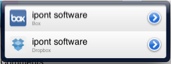
- Now browse through the folders in Box or Dropbox to select the desired photos.
- You can select photos by tapping on them.. If you want to select them all tap on Select All.
- If you have defined default values and you wish to use them for these photos, turn ON Use default upload properties.
- To add the selected photos to the Upload list, tap on Add Selected
- All the photos selected will be added to the Upload list, you will see a small thumbnail of the photo, a message indicating if the photo has EXIF information or not, and the size of the photo (by default will be the largest available). You can find more information regarding EXIF when uploading here: What happens with EXIF information when uploading photos?
- Now that you have photos in the Upload List you can proceed to upload them or you can edit them before uploading.
Editing photos before upload
Before uploading your photos to Flickr, you can modify the photo metadata (i.e. title, caption, tags, sets, groups, etc) or edit the photo with rotation, crops or effects using the Advanced Photo Editor. More information on editing photos can be found in the following two articles:
Uploading
You can Upload all the photos in the Upload list by tapping on Upload All, or you can select some of the photos in the Upload list:
- From the top toolbar, tap on Edit.
- Tap on the photos you want to upload. The ones selected will have a check mark.
- Tap on the Upload button.
- Upload starts, only the photos with check marks will be uploaded on a given batch. You can continue to use PhotoExplorer for other activities.