Offline Stacks to Download All
Last updated January 5, 2012
If you wish to have photos for offline viewing you can store them in an offline stack. The content of Offline Stacks is saved to the offline stacks cache, photos in the offline stack won't be deleted when the cache is cleared, they will remain in your device until you either change your Offline Stack to Online or when you delete the Offline Stack.
To Download all the photos in a photo list like a photostream, set, favorites, result form a search or any day explore, there are 2 main steps:
- Create an Offline Stack
- Add your photo list to the Offline Stack
Creating an offline Stack
When you create an Stack you can specify if should be an Offline Stack. An online Stack can be changed to an offline Stack. To create an Offline Stack
- Go to the Home screen (tap on the Home icon in the top toolbar)
- In the Home screen, form the menu tap on Stacks
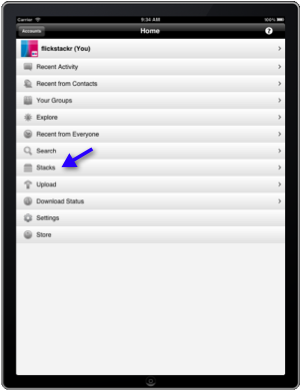
- From the top toolbar tap on +
- The New Stack pop-up appears
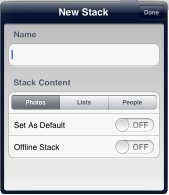
- Enter a name and select the kind of content that will hold this Stack, in this case is a List. You can learn more more on Stack types in the following article: Types of Stack
- "Set as Default" to ON, so the photo list that you add goes to this Stack. If there was another stack of the same kind already as default, the other one will no longer be a default and this new stack will be the default stack.
- Turn ON "Offline Stack".
- Tap on Done
- Your new Stack will appear in the Stacks list, and it will indicate this is a Default stack.
Adding a photo list to the Offline Stack
Tip: The following steps can be used to add any list (photostream ,set, favorite, results from a photo search, etc.) to the Stack.
- When looking at the content of photo list you're interested in saving to the stack, tap on the Send to Stack button, located on the top toolbar.
- On the iPad in landscape mode, the content of the list has to be on the right hand side pane.
- You will see a message indicating the list has been saved to the Stack you just created, and the Stack icon will change, to indicate that the this list is already in the stack.
- If you tap on the Stack button again, the list will be deleted from the stack.
When you add items or move items to an offline stack, the items will go to the downloads queue, and you need to go to the Download Status screen to start the Download.