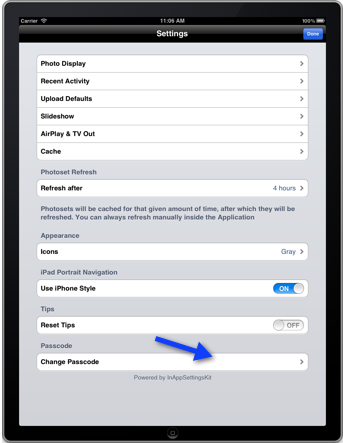How to enable or disable passcode protection to a Stack?
Last updated February 22, 2012
You can passcode protect one or more of your Stacks. Passcode protecting will make your Stack accessible only to those that know the passcode.
Adding a passcode to protect a Stack
When you are creating a Stack you can add a passcode to the Stack, you can also add a passcode to any existing Stack.
If you are creating a new stack, in the New Stack pop-up you can set Passcode Protected to On and enter a 4 digit passcode.
To add a passcode to an existing Stack:
- Go to Stacks and tap on the Edit button.
- Tap on the Stack you wish to passcode protect and tap on Modify.
- In the Modify Stack pop-up, select on for Password Protected.
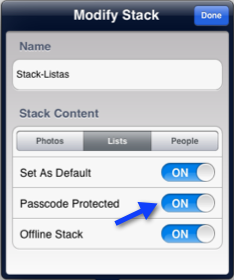
- Enter your 4 digit passcode. If this is the first account or Stack that you passcode protect in this device, you will be prompted to confirm the password and the passcode you enter will be stored as the passcode for this device. If this is not the first account or Stack you passcode protect in this device make sure to enter the passcode you specified previously.
- Your stack is password protected. Tap on Done to close the Modify Stack pop-up.
- Tap on Done to exit the Edit mode of the Stacks.
- When you try to view the passcode protected Stack you will be prompted for the passcode.
Removing the passcode from a Stack
To remove the passcode from a Stack you must edit the Stack:
- Go to Stacks and tap on the Edit button.
- Tap on the Stack that is passcode protected and tap on Modify
- In the Modify Stack pop-up, select Off for Password Protected.
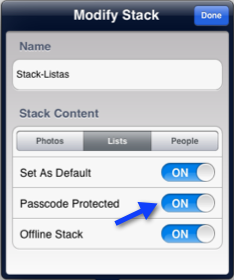
- Enter your 4 digit passcode
- Your stack is no longer passcode protected. Tap on Done to close the Modify Stack pop-up.
- Tap on Done to exit the Edit mode of the Stacks.
Changing the passcode
The first time you passcode protect an account or Stack, the passcode is stored as the passcode your device. If you want to change the passcode for all your passcode protected accounts and stacks go to Home>Settings> and tap on Change Passcode. You will be prompted for your current passcode and your new passcode.