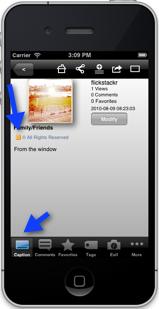Red, green, yellow squares, what do they mean?
Last updated February 22, 2012
Photo Privacy displayed with green, yellow, red icons.
When you are browsing photos you will now see a green, yellow or red privacy icon.
When you are browsing photos you will now see a green, yellow or red privacy icon (like in Flickr)
- Green: Public, anyone can see this photo
- Yellow: Only friends and family can see this photo
- Red: Private, only you can see this photo
Where can you see the privacy icons?
List View
When you are in List View browsing photos you will see the privacy icon just above the number of Views.
Why some photos in the list don't have an icon?
Limitation: If you are viewing photos in a Set the privacy icon won't appear. This is because when PhotoExplorer requests to Flickr the photos in a set, Flickr does not return the privacy information. The privacy information is only returned when a second request for additional photo details are requested, doing a second request means the List view would take longer to display.
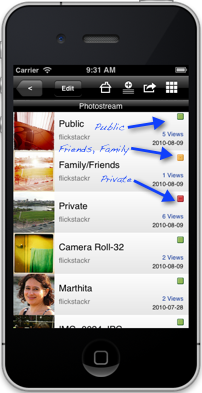
Details View
When you are in details view you can see the the privacy icon next to any photo. On the iPhone the privacy icon appears when you are in Details View in the Caption tab. The privacy icon will always appear, regardless if the photo is in a Set or not.